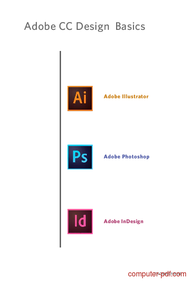Mastering Adobe Illustrator, Photoshop, and InDesign CS6
Table of Contents
- Introduction / Summary
- Expanded Topics Covered
- Key Concepts Explained
- Real-World Applications / Use Cases
- Glossary of Key Terms
- Who This PDF is For
- How to Use This PDF Effectively
- FAQ / Related Questions
- Bonus: Exercises and Projects
Introduction / Summary
This PDF provides an in-depth overview of the foundational skills necessary to operate Adobe’s creative suite, specifically Illustrator, Photoshop, and InDesign CS6. Designed primarily for beginners, it covers essential concepts such as file management, working with images, layout design, and style creation. The content aims to equip users with practical knowledge to confidently produce digital artwork, edit images, and layout professional documents. Whether you’re a student, a budding graphic designer, or a professional looking to refresh your skills, this guide offers step-by-step instructions, tips, and best practices to enhance your proficiency with these industry-standard tools.
The guide balances theoretical understanding with immediate application, helping users transition from basic operations to advanced techniques. Overall, it serves as a comprehensive resource that simplifies complex tasks into manageable steps, ensuring users can create polished, effective visual communications.
Expanded Topics Covered
- File Saving and Exporting in Illustrator: How to save your work as PDFs for various purposes, including print and web.
- Working with Images: Techniques in Photoshop for resizing, removing elements, and preparing images for layout.
- Design Layout in InDesign: Creating magazine pages, threading text frames, placing images, and styles.
- Text Formatting and Styles: Using paragraph and character styles to streamline text formatting.
- Using Guides and Rulers: Precise layout techniques for aligning objects, images, and text.
- Creating Custom Shapes: Drawing vector shapes with anchor points and modifying paths.
- Page Management and Master Pages: Workflow for handling multiple pages, templates, and consistent layouts.
- Image Compression and Optimization: Managing file size for web and print by adjusting image quality.
- Practical Exercises: Recreating magazine spreads, aligning text, and designing layouts as hands-on projects.
Key Concepts Explained
1. Saving and Exporting as PDFs in Illustrator
One crucial skill is exporting your artwork as a PDF, especially when preparing files for printing or sharing. CS6 allows you to choose from preset options such as high-quality print or smaller, web-optimized files. Adjusting compression settings in the save dialogue reduces file size, which is important for emailing or web upload. When saving as PDF, you can also preserve editing capabilities or disable them for smaller file sizes, depending on your needs. Understanding these options ensures your projects are ready for their intended medium without sacrificing quality or incurring unnecessary file bulk.
2. Image Optimization and Resizing
Effective image management in Photoshop involves resizing images appropriately and removing unneeded elements, such as text or backgrounds. Using tools like the clone stamp, users can clean up images before importing them into layouts. Properly resizing images ensures they display sharply without enlargements that cause pixelation, especially in print. Compressing images through Photoshop’s settings helps keep final files manageable, critical for web publishing where load times matter.
3. Creating Consistent Layouts with Styles and Guides
InDesign emphasizes using styles—paragraph and character styles—to maintain uniformity across documents. Applying styles saves time and ensures consistency in font choices, sizes, and spacing. Guides and rulers assist in precise object placement, aligning everything from text boxes to images. Master pages act as templates for repetitive elements like headers or footers, streamlining page creation across large documents. Combining styles, guides, and master pages allows for efficient, professional-looking designs.
4. Drawing and Modifying Paths
In Illustrator and InDesign, creating shapes involves plotting points and curves with anchor points. Users can create complex shapes without pathfinder tools by manually manipulating corner and curve points. This method offers precise control over shapes like the banana shape example, illustrating the versatility of vector graphics. Mastering path editing enables the creation of intricate illustrations and custom logos, fundamental in branding.
Real-World Applications / Use Cases
The skills outlined in this PDF are applicable across many professional fields. Graphic designers use Illustrator to create logos and icons, while Photoshop is essential for photo editing, advertisement visuals, and website graphics. InDesign is critical for publishing, used to craft magazines, brochures, and newsletters with complex layouts including multiple pages, images, and styled text.
For instance, a marketing agency might employ InDesign to recreate a client’s magazine spread, matching styles and layouts for print production. A photographer may edit images in Photoshop by removing distracting elements and resizing photos for web portfolios. An illustrator might design custom vector graphics in Illustrator by drawing shapes with anchor points. All these tasks require understanding the fundamental operations and techniques highlighted in this guide, enabling professional and efficient production workflows.
Glossary of Key Terms
- PDF (Portable Document Format): A universal file format for sharing documents that preserve fonts, images, and layout.
- Anchor Point: A point used to define the shape of a path or curve in vector graphics.
- Master Pages: Templates used in InDesign to create consistent elements across multiple pages.
- Paragraph Style: A saved set of formatting options applied to blocks of text for consistency.
- Clipping Mask: In Photoshop, a layer that uses a shape or text to hide parts of the underlying image.
- Flowing Text: Linking text boxes in InDesign to allow continuous text across multiple frames.
- Guides and Rulers: Tools in layout programs that aid in precise positioning and alignment.
- Compression: Reducing file size by lowering image quality or resolution.
- Vector Graphics: Images created using paths and points, scalable without loss of quality.
- Placeholder Text: Dummy text used in layouts to visualize design without finalized content.
Who This PDF is For
This guide is ideal for beginners and intermediate users eager to learn Adobe Illustrator, Photoshop, and InDesign CS6. It is especially beneficial for students, aspiring graphic designers, marketing professionals, and content creators who want to develop professional skills in digital design and publishing. The step-by-step instructions and practical examples make complex processes approachable, fostering confidence in producing high-quality artwork, edited images, and well-designed layouts. Even those transitioning from other software will find this resource helpful for understanding core concepts and best practices.
How to Use This PDF Effectively
To maximize your learning, review each chapter sequentially, practicing the exercises provided. Take your time experimenting with tools such as guides, styles, and path editing to gain confidence. Apply these skills in real projects like posters, flyers, or digital portfolios to reinforce your understanding. Keep notes of shortcuts and settings for future reference. Remember, mastery comes through consistent practice, so revisit sections as needed and challenge yourself by recreating professional layouts.
FAQ / Related Questions
Q1: How do I save a file as a PDF in Illustrator CS6? To save as a PDF, go to 'File' > 'Save As,' choose Adobe PDF from the format list, select a preset (e.g., high quality or small file size), and adjust compression settings as needed. Check 'Preserve Illustrator Editing Capabilities' if you plan to edit later.
Q2: What's the difference between paragraph styles and character styles? Paragraph styles apply to entire blocks of text, including spacing and alignment, while character styles target specific text segments for formatting like font or size. Using styles saves time and ensures consistency.
Q3: How can I manage images efficiently in Photoshop for layout design? Resize images before importing using Photoshop, remove unnecessary elements with tools like the clone stamp, and compress images to optimize file size for web or print.
Q4: How do guides and rulers improve layout precision in InDesign? Guides and rulers help align objects precisely, ensuring consistent margins, spacing, and layout structure—key factors for professional design quality.
Q5: What are vector graphics, and why are they important? Vector graphics are images made of paths and points, allowing infinite scaling without quality loss. They are essential for logos, icons, and illustrations that require resizing across different media.
Bonus: Exercises and Projects
The PDF includes practical exercises such as recreating magazine pages, designing shapes with anchor points, and applying styles for consistency. To successfully complete them, carefully follow the step-by-step instructions, utilize rulers and guides for alignment, and practice with real content. For enhanced learning, challenge yourself by creating your own layouts or editing sample images, emphasizing precision and style consistency.
| Description : | This book is made for students who would like to learn the basics of the three primary Adobe design applications. PDF file. |
| Level : | Beginners |
| Created : | August 27, 2014 |
| Size : | 1.44 MB |
| File type : | |
| Pages : | 202 |
| Author : | Thomas Payne |
| Downloads : | 25094 |