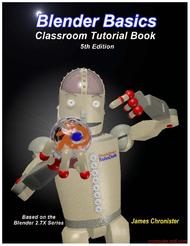Comprehensive Blender Basics for Beginners
Table of Contents
- Introduction to Blender and Its Capabilities
- Navigating the Blender Interface
- Creating and Editing 3D Objects
- Working with 3D Text and Logos
- Lighting, Cameras, and Scene Setup
- Rendering Techniques and Settings
- Animating in Blender
- Advanced Tools: Modifiers, Constraints, and Particle Systems
- Exporting and Using Blender Projects
- Summary and Next Steps in Blender Mastery
Introduction to Blender and Its Capabilities
This PDF provides an in-depth overview of Blender, a highly versatile, open-source 3D software used for modeling, animation, rendering, and more. It offers step-by-step guidance on navigating the interface, creating various objects, applying materials, lighting scenes, and rendering images and animations. Primarily aimed at beginners, this resource introduces foundational concepts essential for anyone interested in digital 3D work. By mastering these skills, users can produce professional-quality visuals, animations, and even game assets. Whether you aim to create animated movies, visual effects, or 3D printing models, the PDF equips you with the necessary tools and knowledge to begin your Blender journey confidently.
Expanded Topics Covered
- Blender Interface and Navigation: Learn how to customize and move within the interface for efficient workflow.
- Object Creation and Editing: Understand how to create basic shapes and modify them using edit modes and modifiers.
- 3D Text and Logo Design: Explore techniques for adding 3D text, creating logos, and applying effects for professional branding.
- Lighting and Camera Setup: Master positioning lights and cameras to craft visually compelling scenes.
- Rendering Techniques: Optimize render settings to produce high-quality images and animations efficiently.
- Animation Basics: Animate objects, cameras, and materials through keyframes and timeline management.
- Modifiers and Advanced Tools: Use modifiers like mirror, subdivision, and particle systems to enhance models.
- Scene Export and Project Workflow: Learn how to prepare and export projects for use in other applications or for presentation.
Key Concepts Explained
1. Understanding Blender’s Interface
The Blender interface can initially seem intimidating, but mastering it is crucial for efficient workflow. It comprises several key areas: viewports, panels, tool shelves, and the properties window. Customizing these elements to fit your project needs helps speed up creative processes. For instance, toggling panels with shortcut keys like “T” and “N” allows quick access to tools and settings. Learning how to navigate between different view modes (wireframe, solid, rendered) helps visualize your scene accurately. This understanding is the foundation for creating, editing, and rendering 3D models effectively.
2. Creating and Modifying 3D Objects
Blender allows users to start building in the form of simple geometric shapes like cubes, spheres, and planes. These objects are manipulated through edit mode, where vertices, edges, and faces can be moved, extruded, scaled, or rotated. Using modifiers such as subdivision surface or mirror, you can easily enhance your models to look more detailed or symmetrical. This process is foundational for building complex scenes—whether designing characters, environments, or logos.
3. Using 3D Text and Logos
3D text is a powerful element to add professional branding, titles, or scene annotations. Understanding how to convert text into meshes enables further modifications like beveling and extruding, giving depth and style. Logo creation often involves combining 3D text with shapes and applying lighting effects, resulting in dynamic cinematic presentations. This chapter emphasizes that even simple text effects can produce visually engaging results by adjusting shadows, materials, and animation paths.
4. Lighting and Camera Techniques
Lighting dramatically affects how scenes appear. Blender provides numerous light types such as point, sun, area, and spotlights. Proper placement ensures that objects are well-lit and visually appealing. Camera settings, including focal length and depth-of-field, enable you to craft cinematic compositions. Techniques like three-point lighting and natural sunlight simulation help create realistic or stylized visuals suitable for film, advertisements, or product renderings.
5. Rendering and Final Output
Rendering converts your scene into a 2D image or animation. Blender offers different render engines, including Cycles and the traditional Blender Render, each with specific advantages. Understanding render settings, sampling, and output formats helps balance quality and performance. Optimization techniques, such as using GPU acceleration or tweaking light bounces, are essential for producing professional results within reasonable timeframes.
Real-World Applications and Use Cases
Blender skills are highly applicable across multiple industries. For example:
- Animation and Film Production: Creators utilize Blender to produce animated shorts, visual effects, and full-length movies. By understanding scene setup, lighting, and rendering, filmmakers can craft realistic or stylized scenes efficiently.
- Game Development: Developers build assets like characters, environments, and UI elements within Blender before importing them to game engines such as Unity or Unreal Engine.
- Product Visualization: Designers create marketing visuals by modeling products in 3D, applying realistic textures, and rendering photorealistic images for catalogs and advertisements.
- Educational Content Creation: Educators and students make interactive simulations and visual aids using Blender’s animation and modeling features.
- 3D Printing: The modeling tools enable precise creation of printable objects, with the ability to verify models and export compatible files.
These applications demonstrate how mastering Blender’s fundamentals can open opportunities in creative, technical, and industrial fields.
Glossary of Key Terms
| Term | Definition |
|---|---|
| Viewport | The window in Blender where you view and manipulate objects. |
| Modifiers | Non-destructive operations that alter the geometry of objects, like mirroring or subdividing. |
| Keyframe | A specific point in time where an object’s property (location, rotation, etc.) is recorded for animation. |
| Render Engine | The software component responsible for generating the final image or animation from your scene. |
| 3D Cursor | A pinpoint in 3D space used to position new objects accurately. |
| Mesh | A collection of vertices, edges, and faces that form the surface of an object. |
| Layers | Organizational units to manage complex scenes, enabling selective visibility. |
| Cycles | A physically-based render engine in Blender capable of producing photorealistic images. |
Who Will Benefit From This PDF
This PDF is ideally suited for beginners and intermediate users interested in learning Blender for 3D modeling, animation, and visualization. Artists, designers, students, and hobbyists seeking a comprehensive guide will find it valuable. By following this resource, users can develop foundational skills necessary to undertake personal projects, professional work, or academic pursuits in digital art, animation, or visual effects. The clear instructions, step-by-step tutorials, and explanations make it accessible to anyone with an interest in the 3D creative process, regardless of prior experience.
How to Use This PDF Effectively
To maximize the benefits, read through the PDF methodically, practicing each concept as you go. Use Blender concurrently to follow along with tutorials and exercises, reinforcing your learning through hands-on experience. Break down larger projects into smaller steps aligned with the chapters—for example, start with interface navigation, then progress to modeling and lighting. Experimenting with different scene setups and rendering options will deepen your understanding. Additionally, revisit sections as needed for advanced features like modifiers or animation to gradually build your skills systematically. Combining reading with practical application ensures a solid grasp of Blender’s core functionalities.
FAQ and Related Questions
Q1: Is Blender suitable for professional 3D animation work? Yes, Blender is widely used in the industry for professional projects, including films, visual effects, and game design. Its robust features like Cycles render engine and advanced modeling tools make it a competitive choice.
Q2: Can I use Blender for 3D printing? Absolutely. Blender provides modeling tools to create precise models suitable for 3D printing. It also allows exporting files in formats compatible with printers, such as STL or OBJ.
Q3: How steep is the learning curve for Blender? While Blender’s interface can be complex initially, with consistent practice and study of foundational concepts (like those covered in this PDF), users quickly become proficient. Community tutorials and resources further ease the learning process.
Q4: What are the main differences between Cycles and Blender Render? Cycles is a physically-based path-tracing render engine capable of realistic lighting and materials, often used for high-quality outputs. Blender Render (internal engine) is simpler and faster but less realistic, suitable for quick previews.
Q5: Is free access to Blender limited compared to paid software? No, Blender is open-source and free to use. Its powerful features rival commercial options, making it accessible to learners and professionals without licensing constraints.
Exercises and Projects
This PDF offers practical exercises such as creating a production logo with animation, applying different materials, and setting up scene lighting.
| Description : | Download free tutorials Blender Basics classroom tutorial book 5th edition, a PDF ebook by James Chronister. |
| Level : | Beginners |
| Created : | January 10, 2023 |
| Size : | 12.64 MB |
| File type : | |
| Pages : | 266 |
| Author : | James Chronister |
| Licence : | Creative commons |
| Downloads : | 3533 |
Online Tutorials