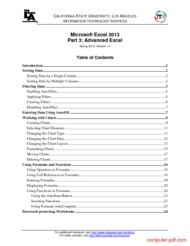Complete Guide to Advanced Excel Skills
Table of Contents
- Introduction and Overview of Advanced Excel
- Sorting Data Effectively
- Filtering Data for Better Insights
- Using AutoFill for Data Entry Efficiency
- Working with Charts in Excel
- Formulas and Functions in Excel 2013
- Tips for Protecting and Managing Workbooks
- Practical Applications in Information Technology
- Glossary of Essential Terms
- Who Can Benefit from This Guide
- How to Use This Resource Effectively
- Frequently Asked Questions
Introduction / Summary
Microsoft Excel 2013 is a powerful spreadsheet application widely used in the information technology industry for managing, analyzing, and presenting data. This guide focuses on advanced capabilities that empower users to harness Excel’s full potential. Whether you're dealing with large datasets, creating professional charts, or automating calculations through formulas, this resource provides step-by-step instructions and key concepts to improve your proficiency. It covers essential tasks such as sorting and filtering data, creating and customizing charts, and applying complex formulas—skills vital for IT professionals, data analysts, and business users aiming for efficient data management and insightful analysis. By mastering these techniques, users can streamline workflows, make data-driven decisions, and present information more effectively.
Expanded Topics Covered
- Sorting Data: Learn how to organize your data efficiently by sorting based on one or multiple columns. This helps in quickly analyzing or locating specific information within large datasets.
- Filtering Data: Discover how to display only relevant data by applying filters, including advanced custom filters, making it easier to analyze specific groups or conditions.
- Using AutoFill: Automate data entry by extending series such as dates or numbers, or copying formulas across cells, saving time and reducing manual errors.
- Working with Charts: Understand how to create various types of charts, customize their elements, and format them to visually represent your data findings for reports or presentations.
- Formulas and Functions: Dive into powerful Excel functions like SUM, AVERAGE, COUNT, MAX, and MIN, along with best practices for writing, displaying, and debugging formulas for complex calculations.
- Workbook Management: Learn how to protect, share, and manage workbooks effectively to ensure data integrity and security.
Key Concepts Explained
1. Sorting Data for Better Analysis
Sorting is one of the fundamental tools in Excel that reorganizes your data based on specific column values. For example, sorting a list of sales figures from highest to lowest instantly reveals top-performing products or regions. You can sort data alphabetically, numerically, or by date. Advanced sorting allows sorting by multiple columns, such as sorting employee names first, then by department. Proper sorting improves data readability and helps identify patterns or outliers, making decisions faster.
2. Filtering Data for Focused Insights
Filtering enables you to display only data that meets certain criteria, making large datasets manageable. With AutoFilter, users can quickly select specific values or apply custom conditions like "greater than" or "contains." This is particularly useful in scenarios like reviewing sales data for a specific region or customer segment. Filters can be combined for more precise analysis, and clearing filters restores full data visibility. Filtering enhances the ability to pinpoint insights without permanently altering your dataset.
3. Creating and Customizing Charts
Charts translate numerical data into visual formats such as bar, line, or pie charts, making complex information easier to interpret. Creating a chart involves selecting data, choosing the appropriate chart type, and customizing elements like titles, labels, and colors. Proper formatting of charts ensures clarity and visual appeal, which is essential for professional reports or presentations. Different chart types serve different purposes—for instance, Column charts for comparisons, Line charts for trends, and Pie charts for proportions.
4. Utilizing Formulas and Functions
Formulas are the backbone of automation in Excel, performing calculations instantly. Functions like SUM, AVERAGE, MAX, and MIN simplify complex calculations. For example, using =SUM(A1:A10) adds all values in a range, while =AVERAGE(B1:B10) computes the mean. Proper use of cell references (relative, absolute) allows formulas to adapt dynamically across datasets. Understanding how to display formulas helps in auditing, while combining functions enables sophisticated data analysis.
5. Protecting and Managing Workbooks
Ensuring the security of sensitive data is crucial. Excel permits password protection to prevent unauthorized access or modifications. Managing large workbooks includes protecting sheets, setting access permissions, and backing up files. These practices are vital in professional environments, especially when sharing data across teams or storing confidential information.
Real-World Applications / Use Cases
In the real world, advanced Excel skills are invaluable across various IT and business scenarios:
- Data Analysis in IT Projects: Sorting and filtering allow project managers to analyze bug reports, feature requests, or user feedback efficiently. Creating visual representations like charts helps stakeholders quickly grasp project progress or system performance.
- Financial Reporting: Accountants and financial analysts use formulas and functions to calculate totals, averages, and margins automatically. Charts visualize financial trends, aiding in strategic planning.
- Inventory Management: Businesses track stock levels, reorder points, and sales trends by sorting product lists, filtering for specific categories, and generating charts for sales performance over time.
- Customer Data Segmentation: Marketing teams filter customer databases to target specific segments and create reports that highlight customer preferences and behaviors.
- Academic and Educational Use: Teachers and students utilize these advanced features for organizing grades, analyzing test results, and creating visual aids for presentations.
By mastering these skills, professionals can streamline their workflows, enhance accuracy, and produce compelling data narratives that support decision-making.
Glossary of Key Terms
- AutoFill: A feature that automatically fills in data based on a pattern or series.
- Filters: Options that display only data that meet certain criteria.
- Formulas: Mathematical expressions that perform calculations or operations in cells.
- Functions: Predefined formulas that perform specific calculations, such as SUM or AVERAGE.
- Chart Elements: Parts of a chart, like titles, axes, and legends, that can be customized or removed.
- Protect Workbook: Securing a workbook with a password to prevent unauthorized access or modifications.
- Cell Reference: A way to refer to a specific cell in a formula, which can be relative or absolute.
- AutoSum Button: A shortcut to quickly insert a SUM formula for adjacent data cells.
- Sorting: Arranging data in a specific order based on column values.
- Filtering: Displaying only data that matches specific criteria.
Who This PDF Is For
This comprehensive guide is ideal for IT professionals, data analysts, business managers, educators, and students who want to deepen their Excel expertise. Whether you're new to Excel or seeking to refine advanced skills, this resource offers clear instructions on key features like sorting, filtering, chart creation, and formula application. Gaining proficiency in these areas can significantly improve your data management capabilities, streamline reporting, and enhance the clarity of your data presentations. It's particularly useful for those working with large datasets or requiring automation for efficiency.
How to Use This PDF Effectively
To maximize your learning, start by familiarizing yourself with the basic concepts of sorting, filtering, and formulas. Practice by applying these techniques on your own datasets, gradually exploring advanced options like custom filters and multiple sorting levels. Use the step-by-step instructions as a hands-on guide, and experiment with creating various chart types to understand their best use cases. Incorporate these skills into your daily workflows to improve accuracy and efficiency. Combining theoretical knowledge with practical application will help solidify your understanding and prepare you to tackle real-world data challenges confidently.
FAQ / Related Questions
Q1: How does sorting data improve workflow in Excel? Sorting data helps organize information in a logical order, making it easier to analyze, identify patterns, or locate specific entries. For example, sorting sales data from highest to lowest quickly highlights top-performing regions or products, facilitating better decision-making.
Q2: What are the benefits of filtering data in Excel? Filtering allows users to focus on relevant subsets of data without deleting or permanently modifying the dataset. It’s useful for targeted analysis, such as viewing sales from a specific period or filtering customer feedback by satisfaction ratings, enhancing efficiency.
Q3: Can I create different types of charts in Excel 2013? Yes. Excel 2013 supports various chart types including column, line, pie, bar, area, and scatter charts. Each serves different visualization purposes, helping communicate data insights more effectively.
Q4: How do formulas and functions help in data analysis? Formulas automate calculations, reducing manual effort and errors. Built-in functions like SUM, AVERAGE, or MAX enable quick analysis of large datasets, allowing users to derive meaningful insights efficiently.
Q5: How can I protect sensitive data in Excel workbooks? Excel offers password protection for entire workbooks or individual sheets. This feature prevents unauthorized opening or editing, ensuring data security in shared or confidential files.
| Description : | Download Course Microsoft Excel 2013 Part 3 - Advanced Excel, PDF tutorial on 25 pages. |
| Level : | Advanced |
| Created : | October 26, 2017 |
| Size : | 584.08 KB |
| File type : | |
| Pages : | 25 |
| Author : | California State University, Los Angeles |
| Downloads : | 23648 |